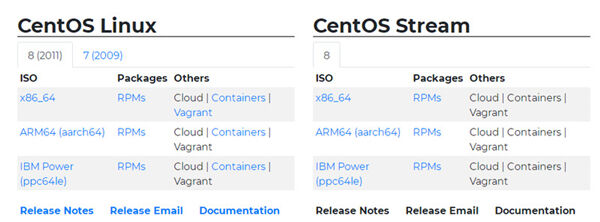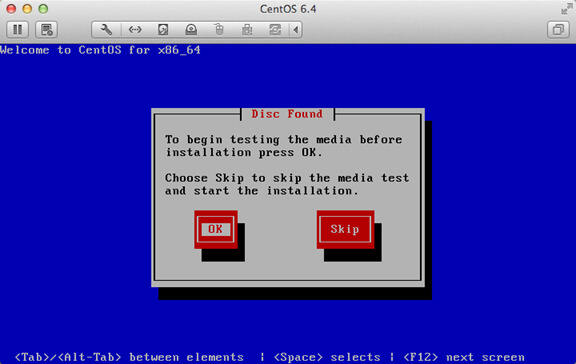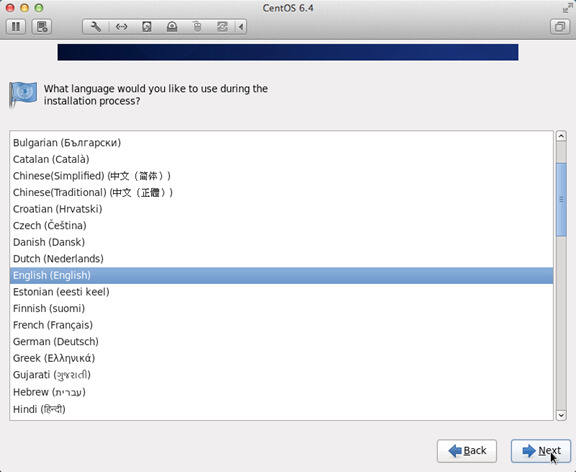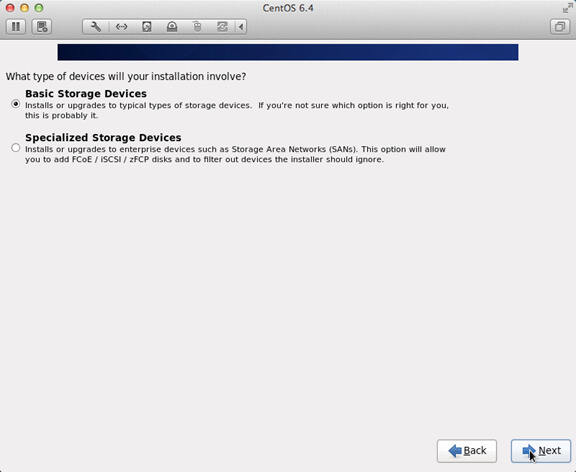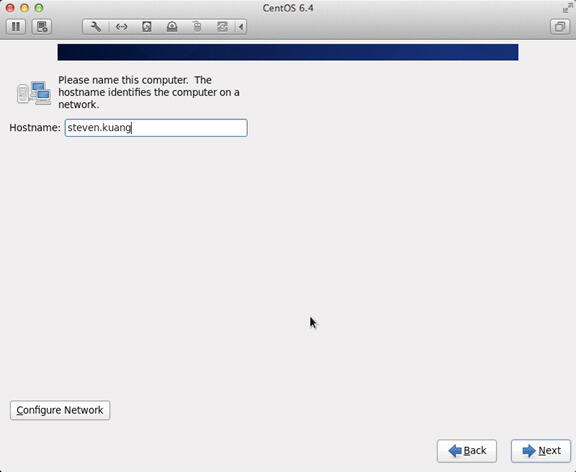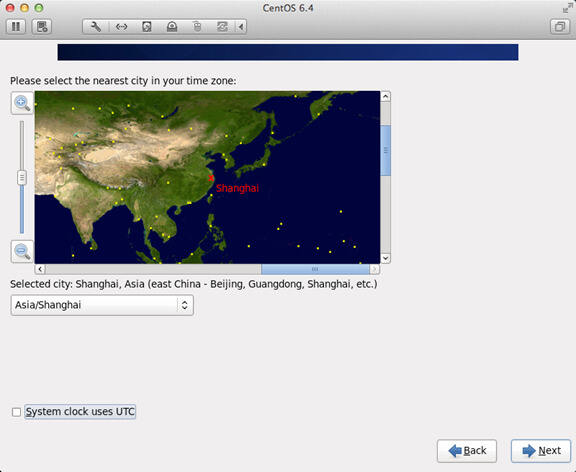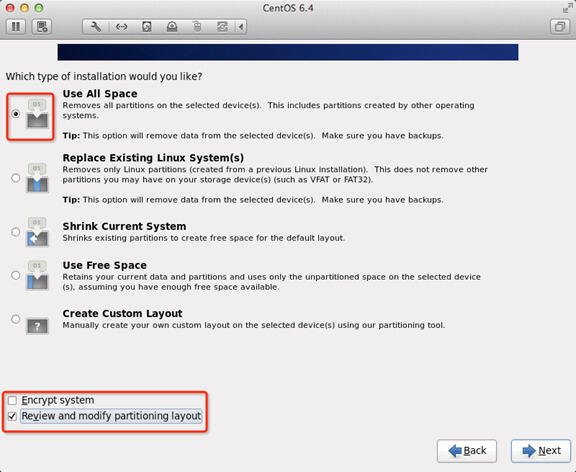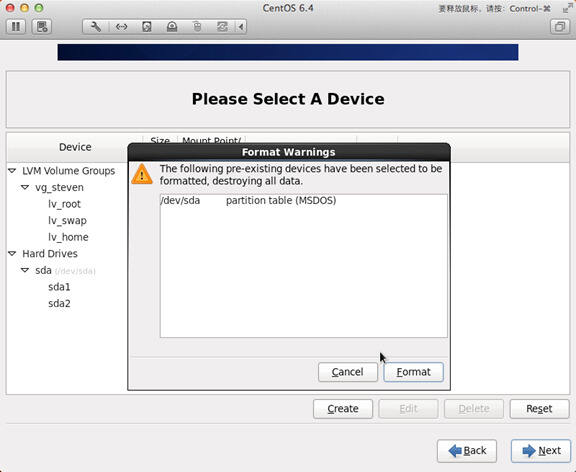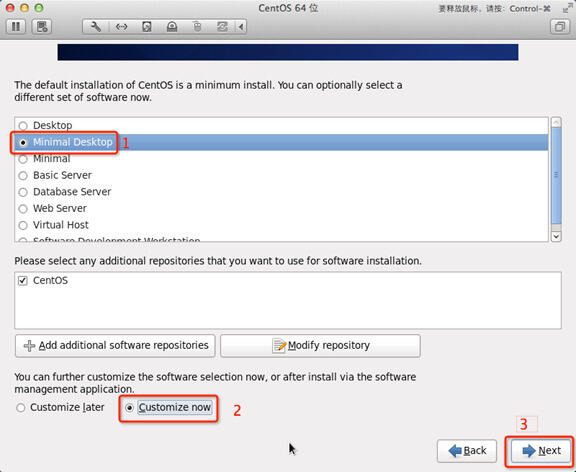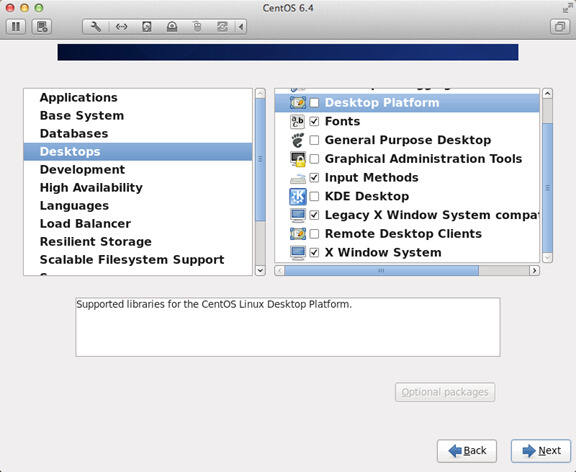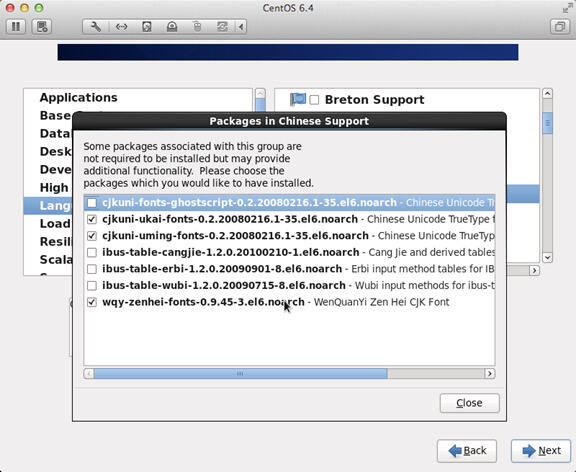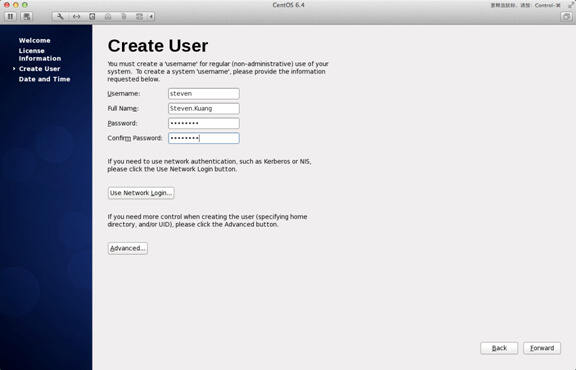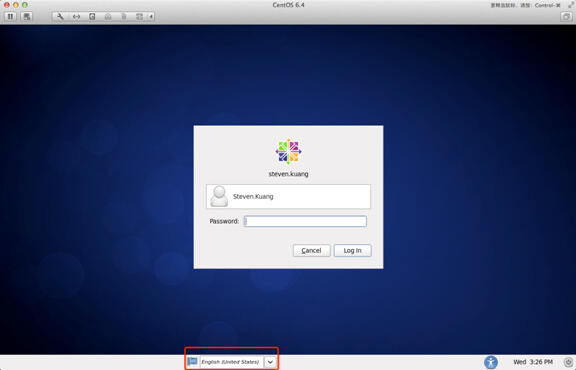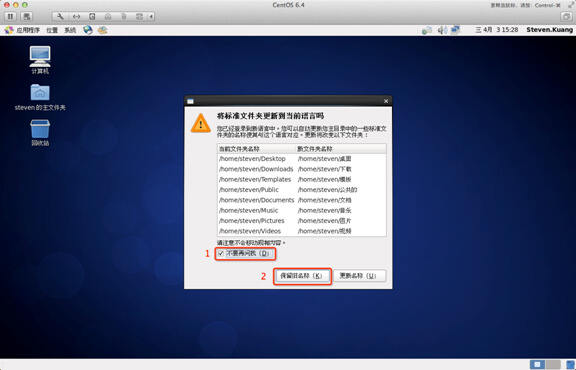Linux系统怎么安装?Linux系统安装教程详解
系统教程导读
收集整理了【Linux系统怎么安装?Linux系统安装教程详解】操作系统教程,小编现在分享给大家,供广大互联网技能从业者学习和参考。文章包含1030字,纯文字阅读大概需要2分钟。
系统教程内容图文
2、使用U盘或者光驱安装系统,直接选择“Install or upgrade an existing system”,按下回车就可以了。
4、在新的页面右下角找到“next”并点击。
6、之后依次选择“U.S.English”—“Basic Storage Devices”。
7、在电脑跳出新提示以后,选择“Yes,discard any data”。
9、之后安装下图的顺序进行安装就可以了。
11、设置root的密码。
13、将更改写入到硬盘当中,继续选择“Next”,之后设置引导程序安装位置。
15、之后取消“Applications”、“Base System”、“Servers”中的所有选项。并且将“Desktops”中的“Desktop Debugging and Performance Tools”、“Desktop Platform”、“Remote Desktop Clients”取消。而在“Input Methods”除了“ibus-pinyin-1.3.8-1.el6.x86_64”,其余的全部取消。
16、接着选中右侧的“Languages”,然后点击“Chinese Support”,之后点击“Optional packages”。
18、在“Date and Time”选项中选中“Synchronize data and time over the network”,点击“Finsh”。
系统教程总结
以上是为您收集整理的【Linux系统怎么安装?Linux系统安装教程详解】操作系统教程的全部内容,希望文章能够帮你了解操作系统教程Linux系统怎么安装?Linux系统安装教程详解。
如果觉得操作系统教程内容还不错,欢迎将网站推荐给好友。