python默认编辑器的背景色怎么更换?

初学Python,想必大家拿来练习最多的IDE就是Python自带的IDLE了,但是默认的代码配色及语法高亮主题确实很不适应。下面我们就来看一下修改python默认编辑器背景颜色的方法。
1、首先要找到名为config-highlight.cfg的文件
在Linux系列系统下路径为(~表示用户目录):
~/.idlerc/
在Windows XP下路径为:
C:Documents and Settings<用户名>.idlerc
在Windows 7下路径为:
C:Users<用户名>.idlerc
对于Windows可以直接打开开始运行或者在地址栏输入下面的路径确认即可:
%USERPROFILE%.idlerc找到这个名叫config-highlight.cfg文件后接下来就需要编辑它了
打开文件后,你会看到一些默认的颜色配置,比如经典的颜色配置就是白色背景,一般这个文件中会有两种配置可供选择:
[IDLE Classic]和[IDLE New]
表现在IDLE界面上就是在python shell下,选择options—configure IDLE—-highlighting选项中,右侧的highlighting theme主题选择。
如果直接在源文件上修改颜色有些麻烦,除非你特别熟悉颜色。网上有经典的背景配置:
[Obsidian] definition-foreground = #678CB1 error-foreground = #FF0000 string-background = #293134 keyword-foreground = #93C763 normal-foreground = #E0E2E4 comment-background = #293134 hit-foreground = #E0E2E4 builtin-background = #293134 stdout-foreground = #678CB1 cursor-foreground = #E0E2E4 break-background = #293134 comment-foreground = #66747B hilite-background = #2F393C hilite-foreground = #E0E2E4 definition-background = #293134 stderr-background = #293134 hit-background = #000000 console-foreground = #E0E2E4 normal-background = #293134 builtin-foreground = #E0E2E4 stdout-background = #293134 console-background = #293134 stderr-foreground = #FB0000 keyword-background = #293134 string-foreground = #EC7600 break-foreground = #E0E2E4 error-background = #293134 [tango] definition-foreground = #fce94f error-foreground = #fa8072 string-background = #2e3436 keyword-foreground = #8cc4ff normal-foreground = #ffffff comment-background = #2e3436 hit-foreground = #ffffff break-foreground = #000000 builtin-background = #2e3436 stdout-foreground = #eeeeec cursor-foreground = #fce94f hit-background = #2e3436 comment-foreground = #73d216 hilite-background = #edd400 definition-background = #2e3436 stderr-background = #2e3436 break-background = #2e3436 console-foreground = #87ceeb normal-background = #2e3436 builtin-foreground = #ad7fa8 stdout-background = #2e3436 console-background = #2e3436 stderr-foreground = #ff3e40 keyword-background = #2e3436 string-foreground = #e9b96e hilite-foreground = #2e3436 error-background = #2e3436
直接把上面的代码copy到刚才打开的config-highlight.def文件中,然后重启shell就可以。
重启后,shell会默认选择原来的。你就在highlighting theme主题中查看,此时已经多了两种主题,就是你刚才添加的。
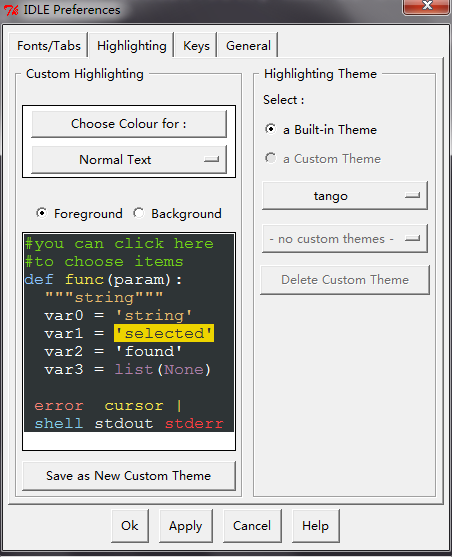
更多Python知识请关注云海天python教程网
来源:PY学习网:原文地址:https://www.py.cn/article.html

